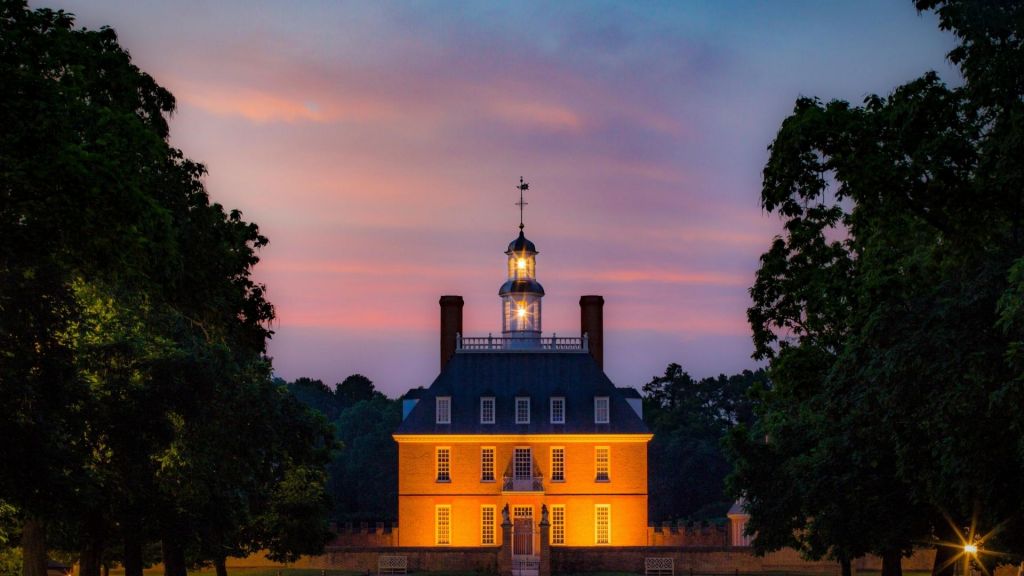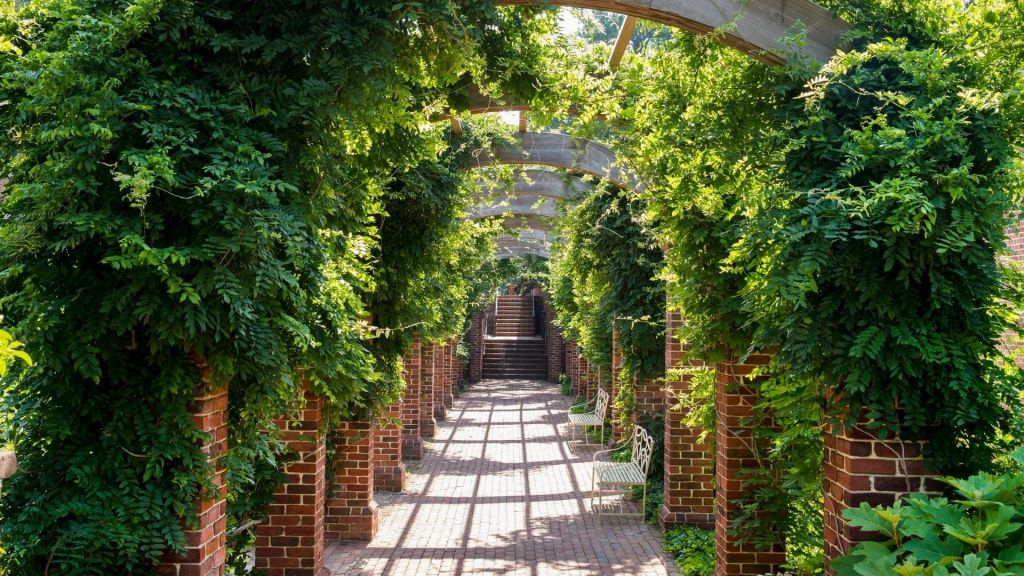If you have been on a few zoom calls in the last month, you are not alone. Fortunately, for you, our team pulled together some of their favorite spots for you to share on your next conference call. We hope to see you for a visit soon.
Fans of Colonial Williamsburg can download the backgrounds from their favorite locations throughout our campus.
Let us know in the comments below if we have missed a location, and we will get added just for you.
How to download background via mobile:
- Find an image you like to download.
- Use your finger to hold down the image.
- Select add to photos.
How to download background via desktop:
- Find an image you would like to download.
- Click the image below.
- Now, save the image to your desktop.
How to change your background on Zoom.
- Find your favorite background photo below and save them to your desktop.
- On Zoom, click the gear settings in the upper right corner.
- Click “Virtual Background” from the bar on the left, then press the plus sign to upload the photo of your choice.
We would love to see them in use. If you use during a meeting, snap a picture, and tag us @cwresorts.